How do I regrade a DualCom Pro device?
All regrade options for the DualCom Pro Range are outlined in this document, please click here.


GradeShift Pro Radio/Radio uses two active 4G WorldSIMs, each with their own radio module, one as the primary and one as the secondary path. A third standby SIM acts as a backup to the primary SIM on the primary path. GradeShift Pro LAN/Radio uses LAN connectivity for its primary path and a 4G WorldSIM as its secondary path. A standby WorldSIM is also supplied. Each SIM operates on an independent network from the other for total resilience.
See links and information below for technical support, guides and installation videos.
All regrade options for the DualCom Pro Range are outlined in this document, please click here.
The My Base app is a self-service management platform for the newest generation of CSL devices. For DualCom Pro & DualCom Pro 2 devices. You can check your signal strength, request regrades, send test alarms, view availability graphs, edit panel profiles, upgrade firmware and view alarm logs.
Once you've installed My Base from your applicable App Store, please visit the CSL Website to register for a My Base account https://www.csl-group.com/uk/my-base-app/.
For security, we’ll contact you in order to authorize your request and set the appropriate permission levels for your My Base account. Once approved, we’ll send you your login credentials.
Need Support? Call CSL Technical Support on +44 (0) 1895 474 444.
For security, multi-factor authentication (MFA) is now required to use the My Base App. MFA drastically increases security on our platform and requires users to authenticate themselves via their username/password and with a time-limited code (each code expires after 60 seconds). This code is obtained via an Authenticator App, email or SMS. New authentication is required once every 30 days; if the user logs out or if we update CSL Live.
How it works:
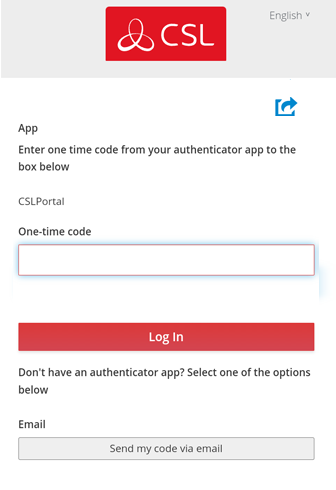
If you have any issues with the steps above, resetting your password will restart the authentication process. If the issue persists and you require support, call CSL Technical Support on +44 (0) 1895 474 444.
Here is a list of commonly used authenticators approved by CSL:
Resetting your password will restart the multi-factor authentication process and resolve most issues with logging on. If you’re not receiving an email or text with your one-time access code you’ll need to call CSL Technical Support to update your contact details, please call +44 (0) 1895 474 444
Please watch our short explainer video on this subject - Click here
Please watch our short explainer video on this subject - Click here
As standard, the device is triggered by removing or applying zero volts to input terminals 1-8. No external pull-up resistors will be required. This is usually achieved via the digital communicator outputs of a control panel.
If you need to use a positive applied/removed, please contact support so that they can amend the bias of the device.
Please watch our short explainer video on this subject (Click here) or follow the below instructions.
1. Ensure all required pins are in a restore/quiescent state and you are out of the device menu
2. Press and hold the C button until “L” appears on the display
3. Release the C button
3. The display will confirm successful operation by displaying ‘LEARN OK”
4. All pins will now be in a restore state, please test with the ARC
As standard the device is triggered by removing or applying zero volts to input terminals 1-8. If you are using a positive applied/removed to trigger the pins, you will not see any pin alarms in the alarm log until the bias of the device has been changed. You can amend this by carrying out the following steps:
1. Using the A or B button, scroll until you see an “L” on the display.
2. Hold and press the C button until you see an “ _ “ on the display.
3. Using the A or B button, scroll until you see an “L” on the display.
4. Tap the C button.
5. The bias has now been changed.
Alternatively, please contact technical support for assistance.
Your device will come pre-configured without a panel connection type (pins only). To enable the serial connection to a control panel, go to MyBase and select the panel type.
1. To so this, follow the below steps:
2. Go to hardware. Click on the “hamburger” icon and select “edit panel”.
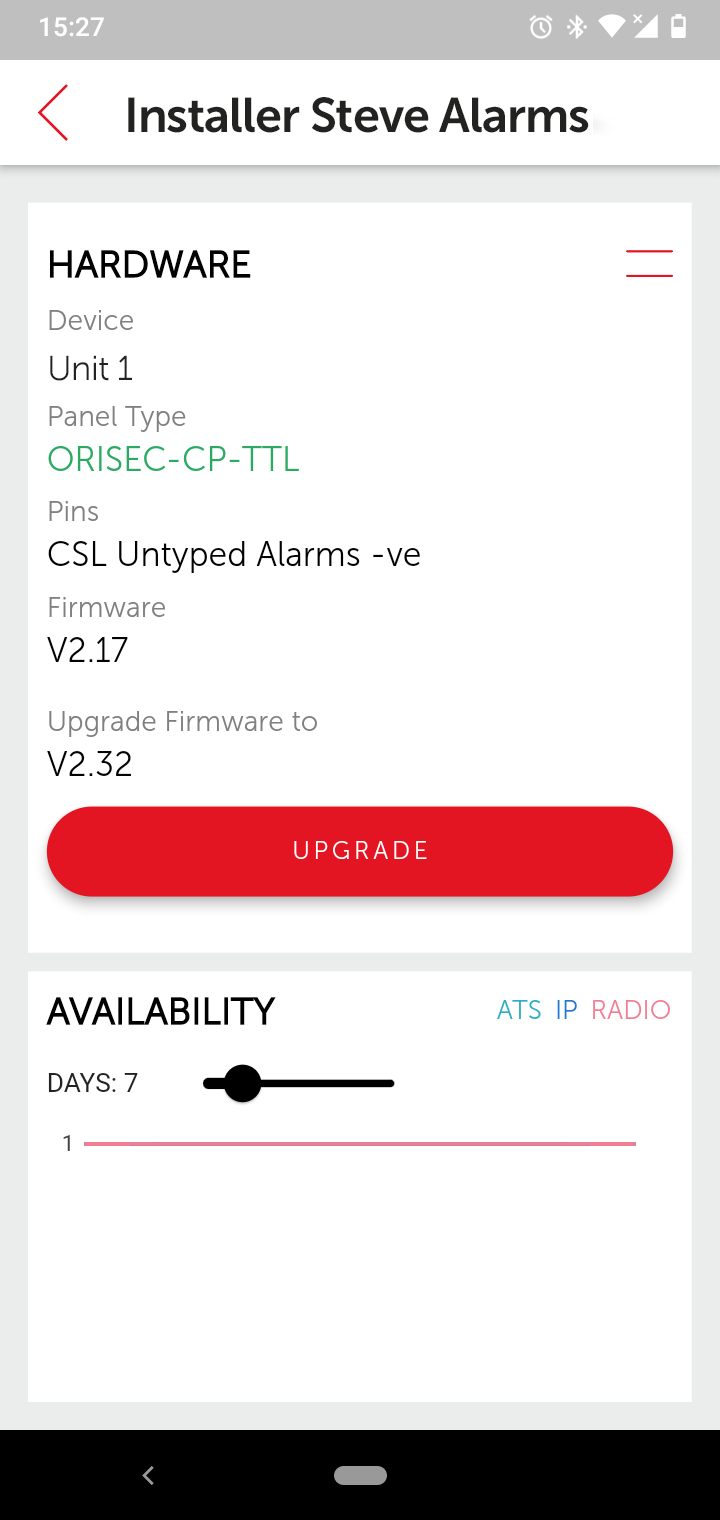
3. Select the correct panel type in panel 1 and then click on “save changes”.
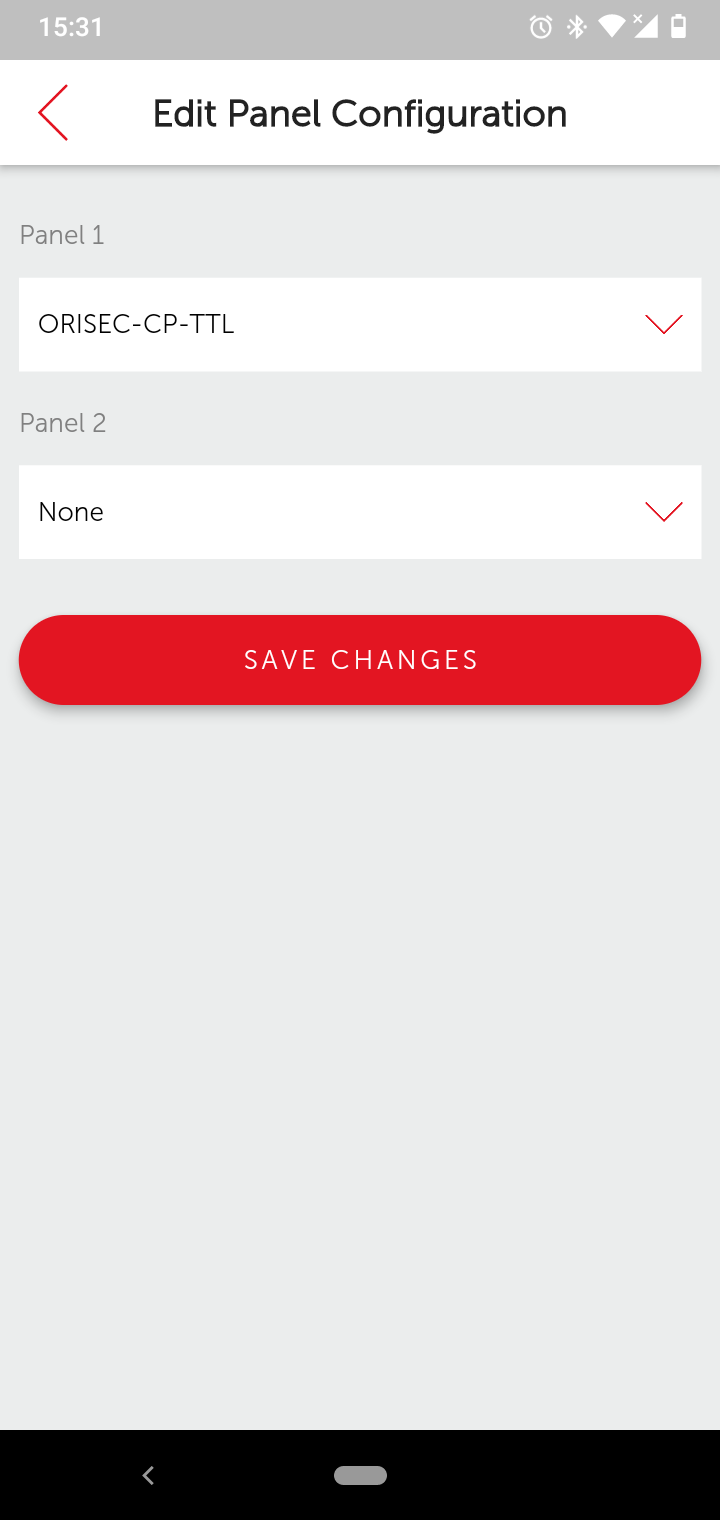
4. Your device will upload its configuration and reboot. Once the reboot has taken place you should start receiving signals from the control panel.
If you are not receiving signals, make sure you have completed the panel programming steps detailed in the panel guide for that particular control panel. The guides can be found on online - Click here
To check the signal strength the device is registering you can use either My Base or the display of the device. The display will read out the radio access technology and the signal strength of the primary radio path (i.e GSM 1 4G 8). We recommend a minimum of 4 out of 10 on 4G/3G/2G.
If you have a secondary radio module, toggle DIP switch 4 of the module to show the signal strength and radio access technology of GSM2 on the display (i.e GSM2 4G 6). Toggle DIP switch 4 again to view signal for GSM 1.
If your device has been configured as single path IP, you will see one of the below network configurations displayed on the device’s display:
“T” = 10-Base T connection – half duplex.
“T” with “.” = 10-Base T connection – full duplex.
“H” = 100-Base T connection -half duplex.
“H” with “.” = 100-Base T connection -full duplex.
You will see this alarm in the alarm log, if radio module 2 has been installed in one of our radio module enclosures and the device has detected an issue with the optical tamper of that enclosure. Ideally, an engineer should attend site and ensure the enclosure has not been tampered with.
The output default is normally open. Outputs 1A + 1B are volt free contacts, that are normally open and configured to indicate path fail conditions to the control panel. If required, you can invert the relay output via My Base.