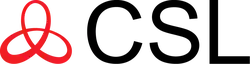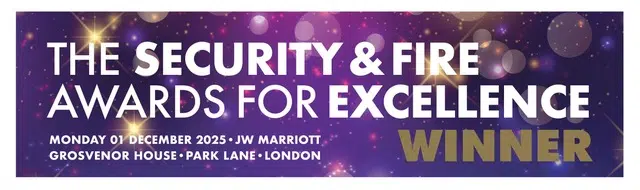Panel Guide
Pyronix Euro 280 – RS232
Panel Connection – Serial RS232
|
Manufacturer |
Pyronix |
|
Model |
Euro |
|
Version |
280 |
|
Minimum DualCom Pro Firmware |
DualCom Pro: V2.24 |
|
Minimum Panel Firmware |
V9.54d |
|
Cable required? |
Use the FPRS232 module and use a standard 3 wire cable. |
|
Panel Profile |
Pyronix-Euro-RS232 |
|
Panel Bus Connection |
RS232 |
|
Technical Notes |
The FPRS232 module can be bought from Pyronix themselves. |
Panel Connection Information
|
Cable |
Module |
|
RS232-T |
FPRS232 – RXD |
|
RS232-R |
FPRS232 – TXD |
|
RTN |
FPRS232 – GND |

Panel Programming
- Enter “Engineer Mode” > Select “Program ARC/SMS” > Select “Calls”
- Set “ARC/SMS” to “Enabled” [0] > Select “ARC Details” [1] and set “Active” to “Yes” [1] > Set
“Format” to “WebWayOne” [141] - Set “SIA Ack Char” [006] > Set “SIA Nack Char” [021] > “Valid Areas” is Engineer’s choice > “Area
Accounts” is Engineer’s choice - Set “ARC Account” to “Site ID/Account No” > Set “Content” [1-32] Engineer’s choice
- Set “Redials” [03] > “Set Time Out Seconds” [30] > Set “Test Calls” Engineer’s choice
- Exit “Engineer Mode” into “Day Mode”
Remote Access Programming
- Enter engineer mode and press NO until “SET UP DOWNLOADING?” is displayed, then press YES.
- Go to ‘Set Up Downloading’
- Set “Download by” to (WebWayOne) [4]
- Set “Poll Timeout” [10]
- Set “Modem Init Timeout” [060]
- Set “Rings to Answer” [1]
- Set “Comm Tx Timeout” [030]
- Set “Comm Dial Tmout” [030]
- Set “UDL Tx Timeout” [02]
- Set “Redials” [03]
- Set “Roving Dial” to No [0]
- Set “Auto Upload” to “No” [0]
- “UDL Password” is Engineer’s choice
- “Site Name” is Engineer’s choice
- Go into “Communications Menu” and select “No “until “Advanced Communications”
- Press “Yes” until “ARM PC Tel NO.” and enter 1111