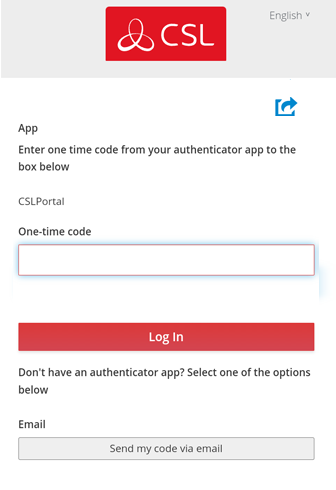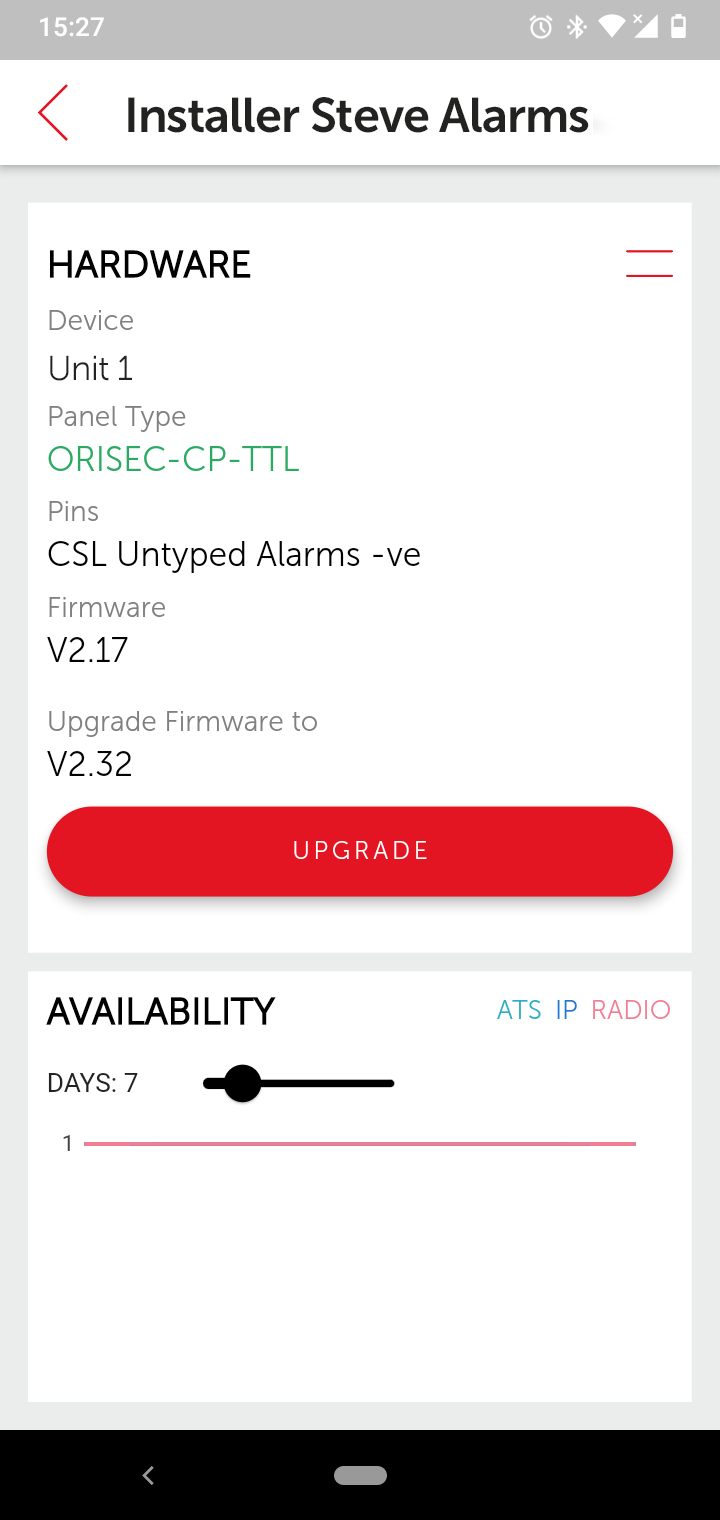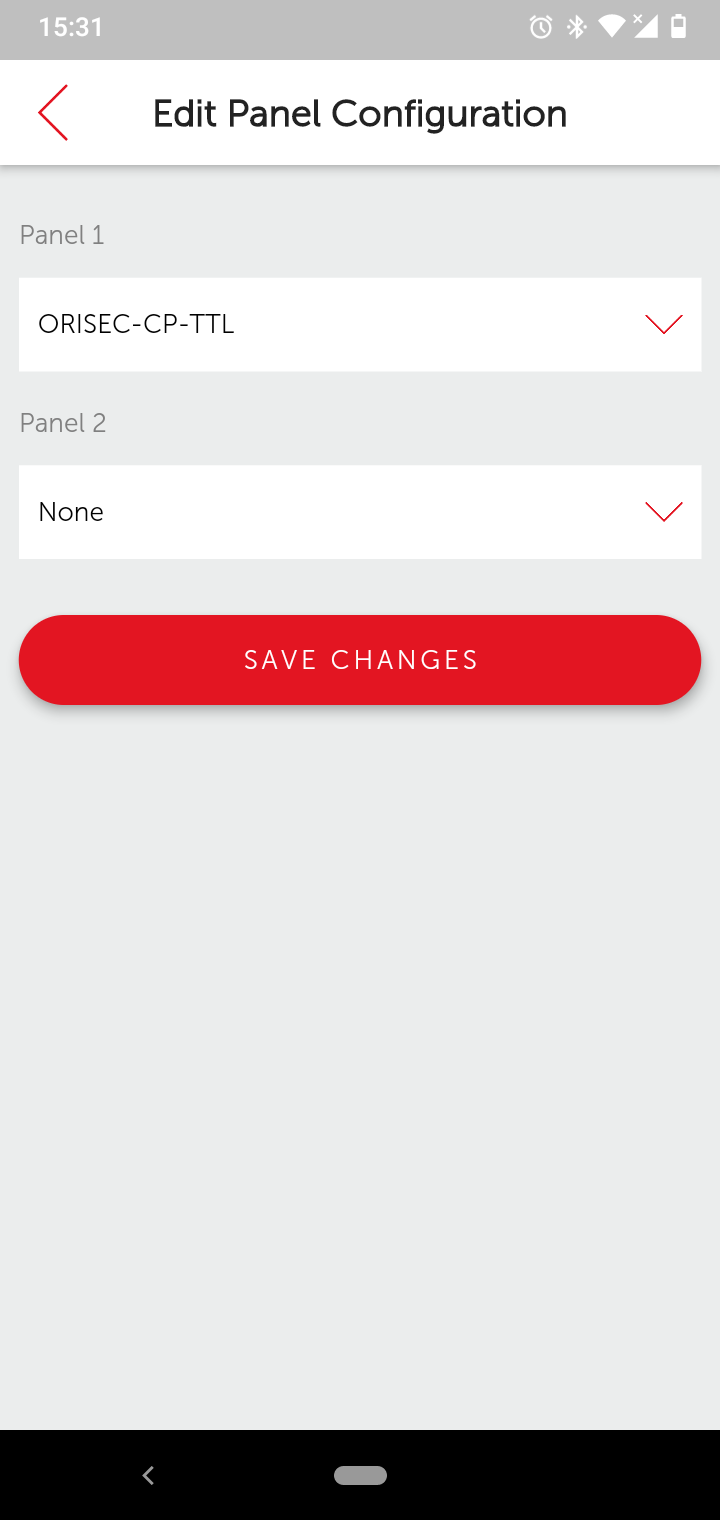What is the My Base App?
The My Base app is a self-service management platform for the newest generation of CSL devices. For DualCom Pro & DualCom Pro 2 devices. You can check your signal strength, request regrades, send test alarms, view availability graphs, edit panel profiles, upgrade firmware and view alarm logs.