Guide
This guide explains the process of how an ARC can order a service only product and then link this to a hardware product using a serial number.
Step 1 - Firstly, you will need to log into CSL Live using your username and password. https://portal.csl-group.com
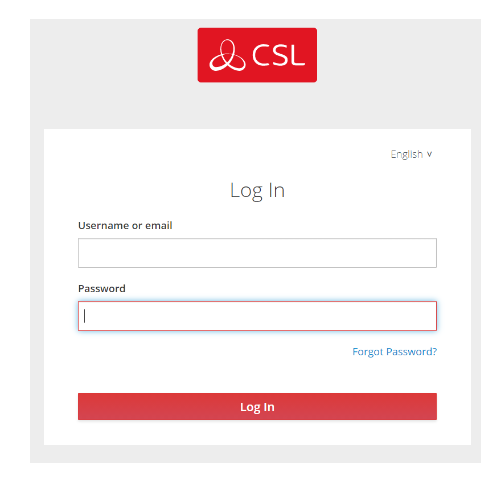
Step 2 - You will now be required to complete the Multi-Factor Authentication to login. To complete this you must enter the one-time code from your Authenticator App or follow the link to have a one-time code emailed to you.
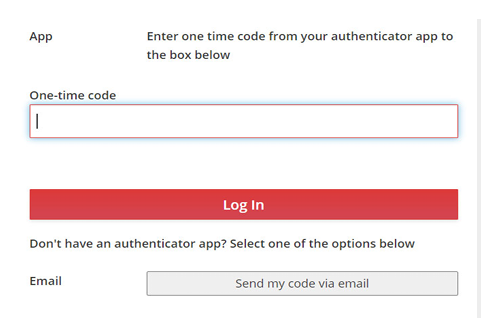
Step 3 - Once logged into CSL Live, click on shop on the top ribbon.
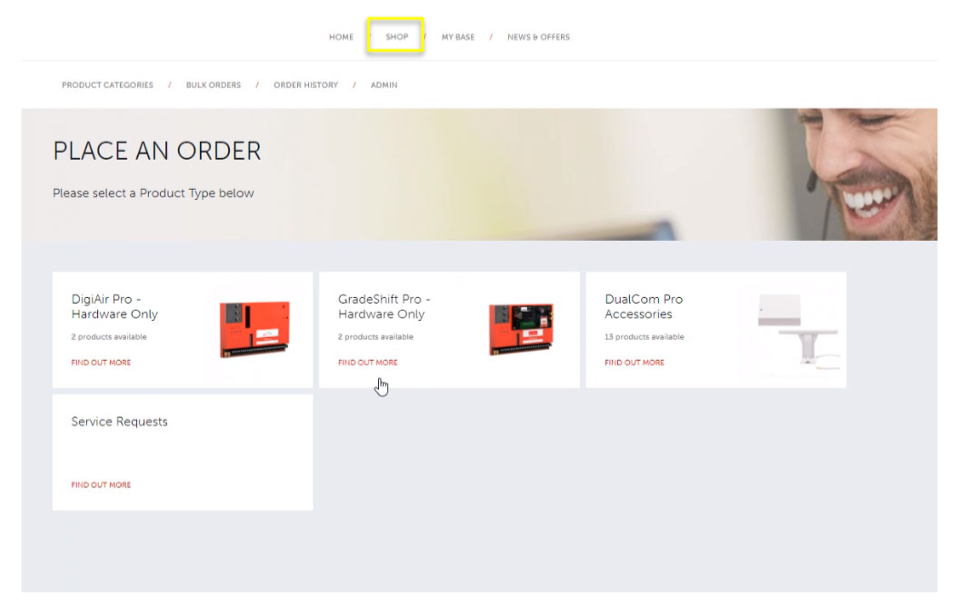
Step 4 - Select the relevant service that you want to order.
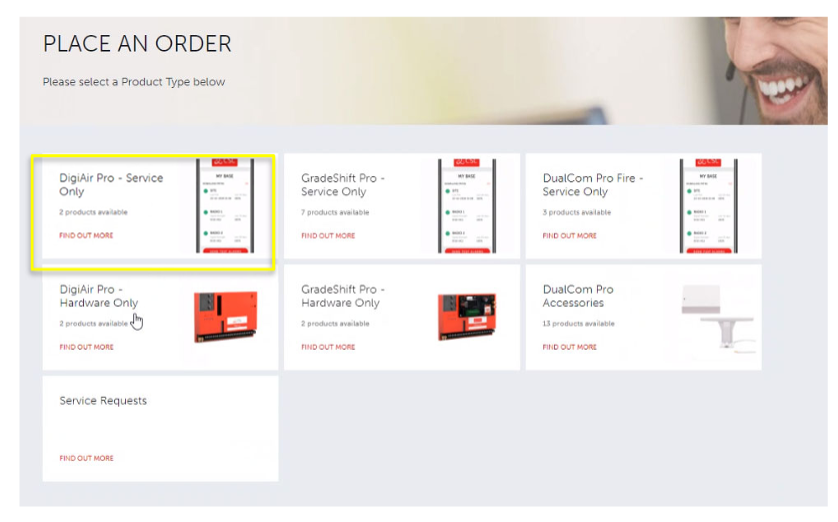
Step 5 - From here, you can select the required quantity and then select add, this will add the items into your basket ready to checkout.
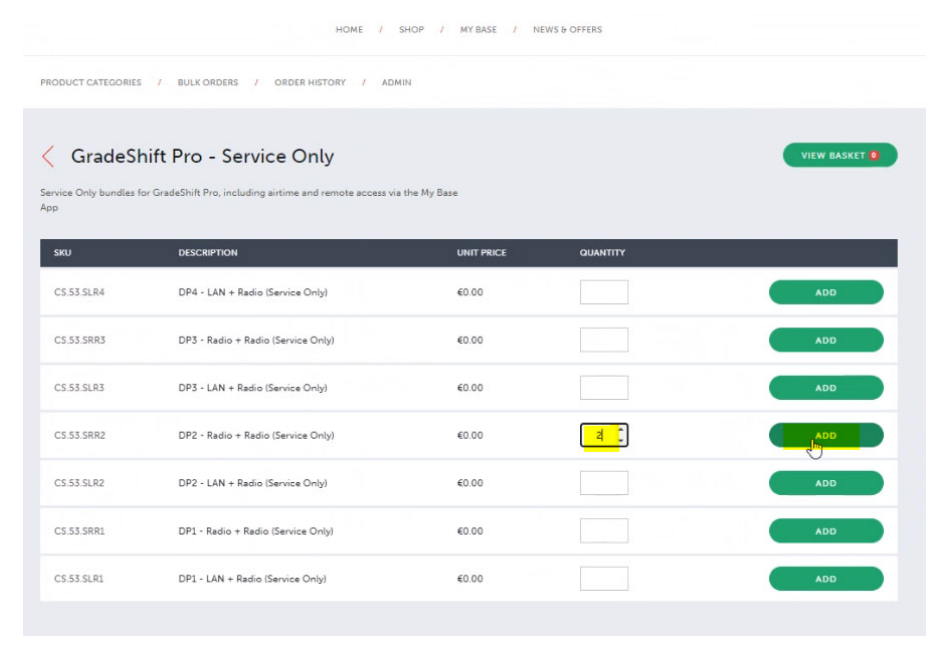
Step 6 - You will then be taken to your checkout basket, from here you can add in any site details given to you by the Installer.
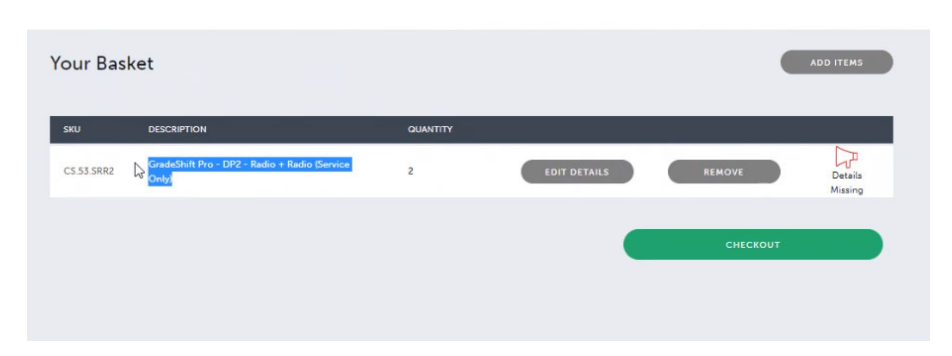
Step 7: Add any relevant site address details in the boxes should the Installer wish to see this information on My Base. Then select save, followed by checkout.
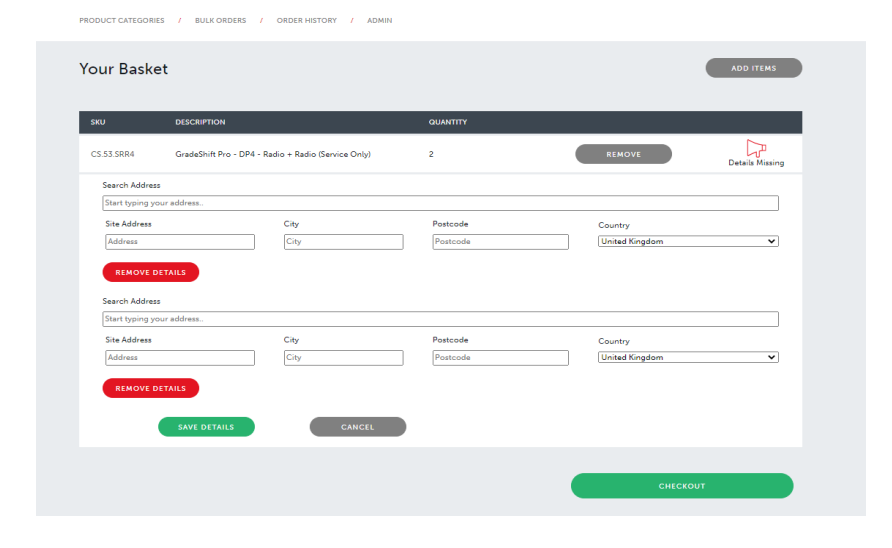
Step 8 - The search tool requires the exact spelling and format of the Postcode or Company Name, as it appears on our database. Please try variations of these if you are unable to find your result on an initial search. If you are still unable to find what you are looking for, please contact your Account Manager.
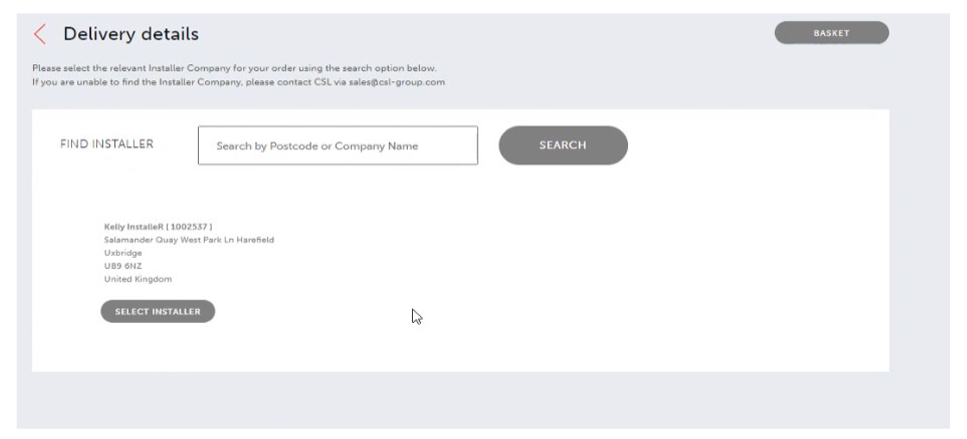
Step 9 - You can leave the default shipping and carrier address (as these are only relevant for hardware. Carrier price will always show as €0.00). Order reference is a free text field, where the Control Centre can include a reference of their choosing.
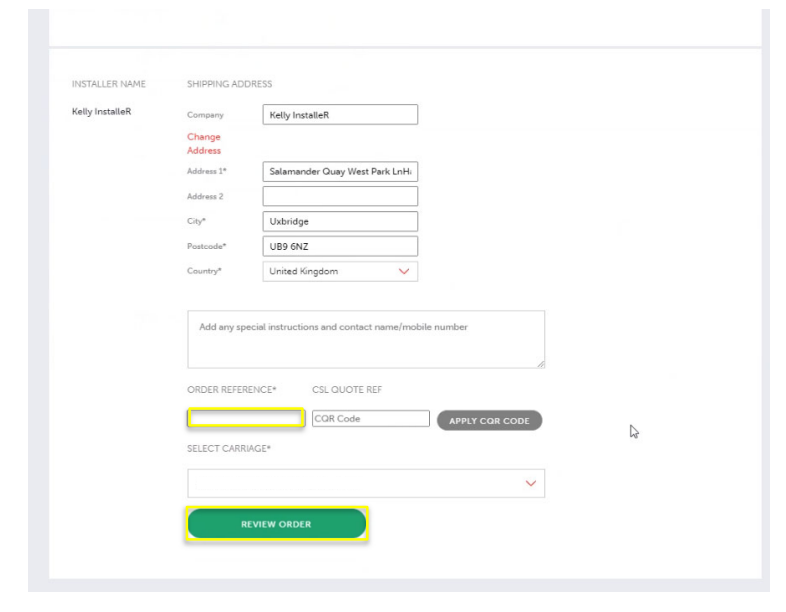
Step 10 - Once on the order summary page, you can check over the details of the order. If all is correct, click the ‘I agree to have read and accepted the T&C’s’, if you are happy with the T&Cs of the order. After this, click place order.
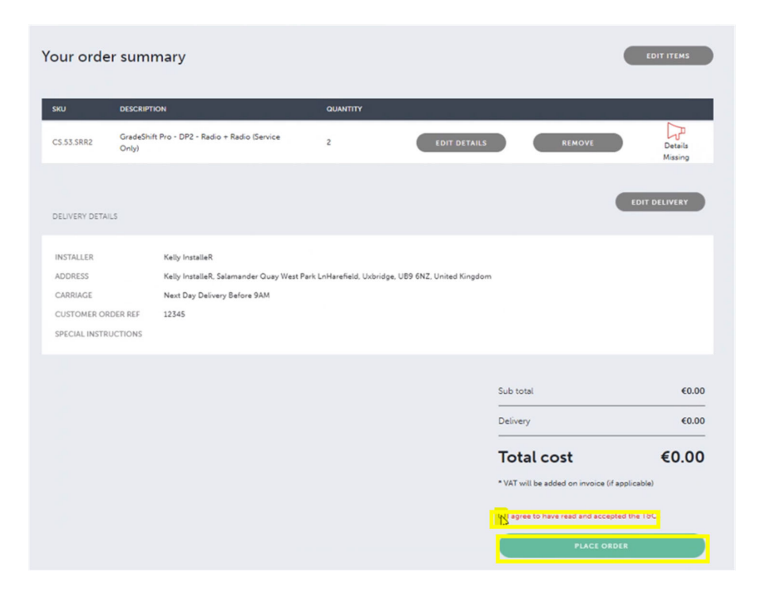
Step 11 - After clicking on "Place order", a new screen will open and the connection ID will appear after about 60 seconds. You will also receive a confirmation email of your order, which will include a link to the portal which contains your connection ID. This will need to be given to the Installer if they are linking the hardware.
You have now completed the order.
|
IF THE ARC IS LINKING THE HARDWARE, THEN FOLLOW THE BELOW STEPS |
Step 1 - Once you have ordered the service, you can then go onto to the CSL Live Shop, then go to Service Requests.
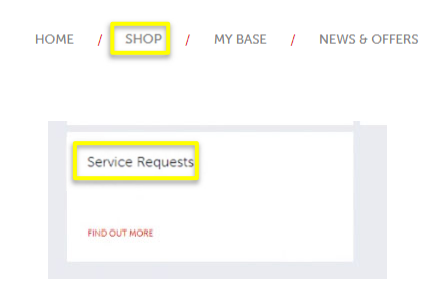
Step 2 - Any hardware that is waiting to be linked will be found here; these are ordered by product. You will need to find the relevant connection ID for your order. Click the tick button and add the serial number (you should have received this from the Installer).
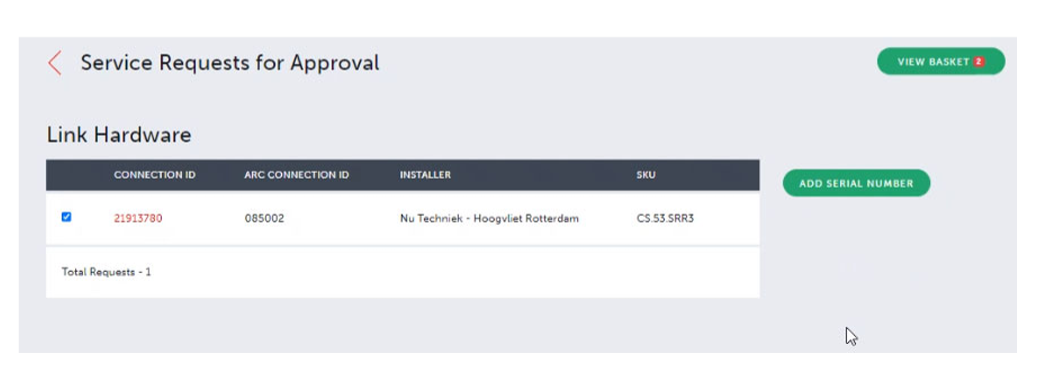
Step 3 - You will be presented with the below screen. Populate this with the serial number of the unit, then click save changes.
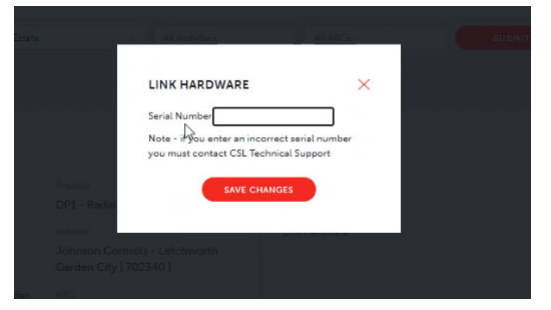
Step 4 - If successful, a green banner will pop up.

Step 5 - If there is a problem, details regarding the issue will appear in a pop-up box.
You have now linked the hardware
